a unique electronic sign in sheet made easy and fun.

If you work with children you know that record keeping is the part of your business you probably like least.
How many hours have you spent archiving, scanning or sorting through your paper sign in sheets? Have you ever looked for that child a year back in time? Have you thought of what happens in a state of emergency when you need information the most? How about the steady stream of parents waiting to sign for their children?
Our goal is to provide a paper alternative while speeding up the sign in process. But that is not all; Search through records electronically for as far back as you need and find it in minutes. If you need to contact a parent or guardian right away it is all right there on your tablet and you will no longer need to go through archives or files and folders.
Our most basic function is securing electronic signatures for your records but that is not all..
Select the member, sign and hit
An electronic time stamp is created and the information is stored on a cloud server.
The member is now highlighted green.
To  select that same member for a second time
and now the highlight is gray.
If the member did not show at all there will be no highlight.
select that same member for a second time
and now the highlight is gray.
If the member did not show at all there will be no highlight.
Electronic sign in sheets are the wave of the future saving you and your enrolled students time signing in to your facility while reducing the use of paper, ink and labor.
All you would need is one tablet.
No additional servers, computers, scanners or printers are required.
This software was designed for use at child care facilities, daycare centers, child transportation services, school districts, after school programs, camps and other provider services.
This tablet based software starts with you, the parent, find your child with a visual aid - your child's picture or search by name.
Sign in with a stylus or just use your finger, check-in and you are done.
An electronic time stamp is created and you are on your way.
Yes, It is that fast and easy.
And for your staff - PIN access sign in for time management and staff ratios. The sign in process remains the same - simple and fast!
Checkin zone was created to work online and offline so you do not need to pay for internet service if that is not available to you.
Run reports, manage ratios and more.
In a state of emergency every second counts. One tablet will contain all the information responders might need including pictures of the individuals, whether they are in care or if they have left for the day, parental information and specials needs.
Power outage?
Is your internet service provider offline?
Our system is designed to work both online and offline seemlessly.
Once reconnected to the internet your data is synced and stored on our secured servers.
There is no limit on how many tablets you can add to your account.
Through your internet connection your tablets will continuously sync all data through our secured servers.
Adding a new tablet is simple, just login with your user, password and account key, the application will be ready to use in a matter of minutes.
We understand the sensitivity of the information you store and use extreme measures to secure the privacy of your data.
Authentication is done using your "Microsoft account" along with a unique Checkin Zone key.
The application's administrative section is password protected.
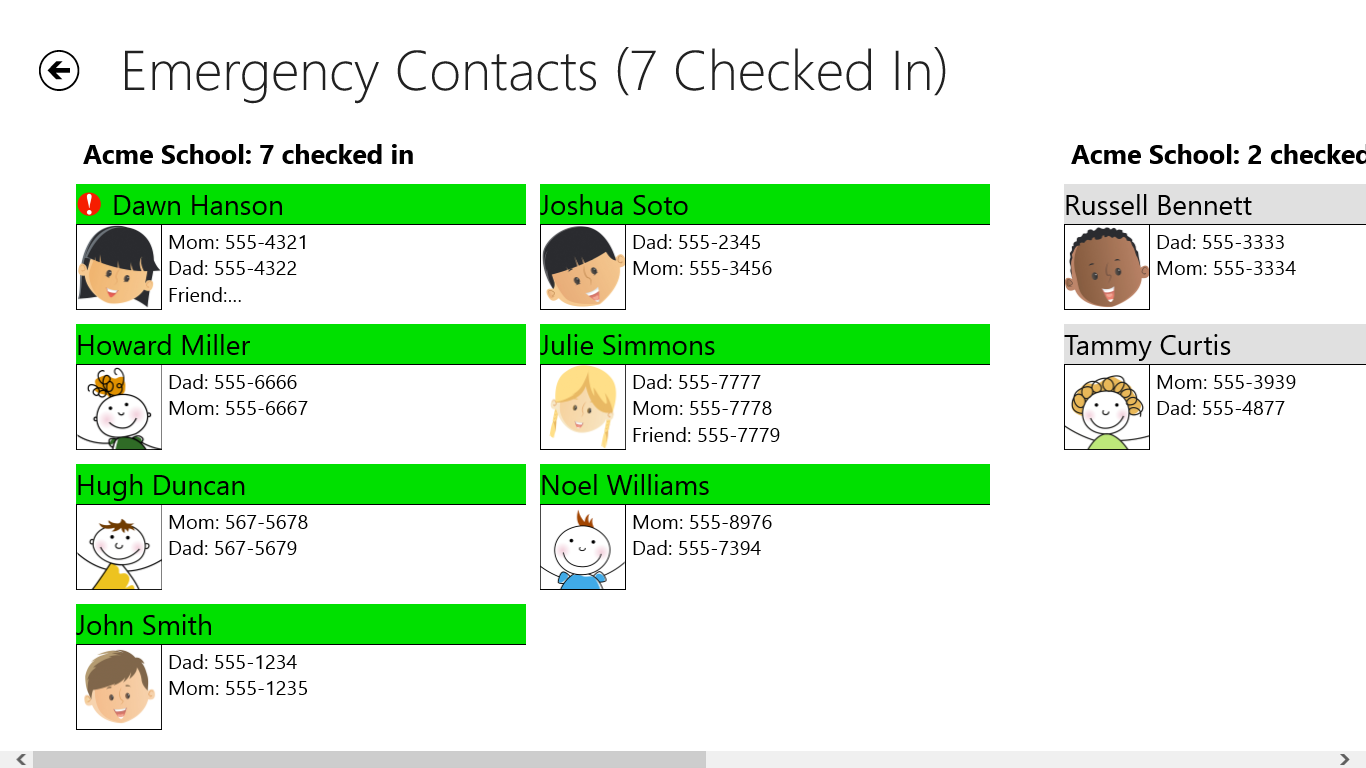
Emergency response teams (fire fighters, paramedics, police) rely heavily on the information you provide whether it is a member profile or a roster of members attending the facility that day. The roster of attendees is crucial and will be used to locate missing individuals.
The expectation is that ALL sign in sheets throughout the facility be carried out to aid emergency responders, but what would you focus on - children or a piece of paper?
CheckIn Zone provides an "all in one" solution.
Under the Emergency tab you will find a list of members along with a headcount in the facility.
Green: The member was present at the time of the event, White: The member was not in attendance that day, Gray: The member has left for the day.
One click on any member will pull up the members profile (e.g critical phone numbers, optional medical information, allergies etc.) to aid emergency responders.
So what happens if the tablet is lost or damaged?
All the information is cloud based and can be accessed from ANY computer using your user name and password.
Most government agencies require a legal signature when dealing with children in care. These signatures are used to verify who signed in and the time in which they arrived and departed from care and those agencies may require to view and verify the signature on file.
Finding that signature from a year ago can be time consuming and frustrating but with our on board reporting system, you can sort and locate members in minutes using all or some of these parameters - member name, group association and date or date range.
At CheckIn Zone your electronic signature sheets are stored and archived so you can locate a signature with ease.
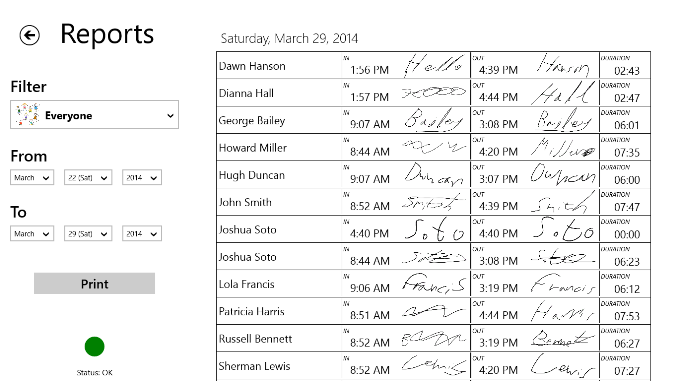
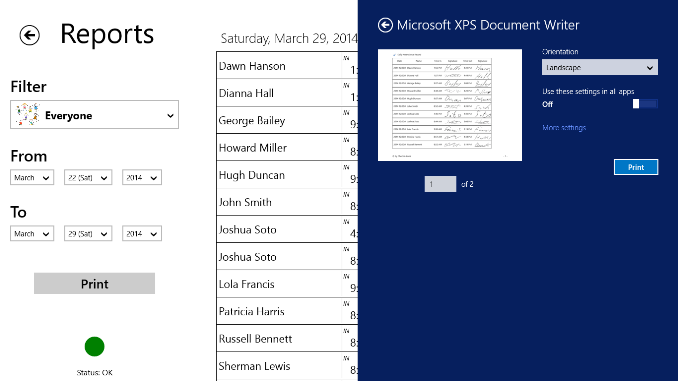
Now you can print your report to a wireless printer or save and email it to the recipient of your choice.
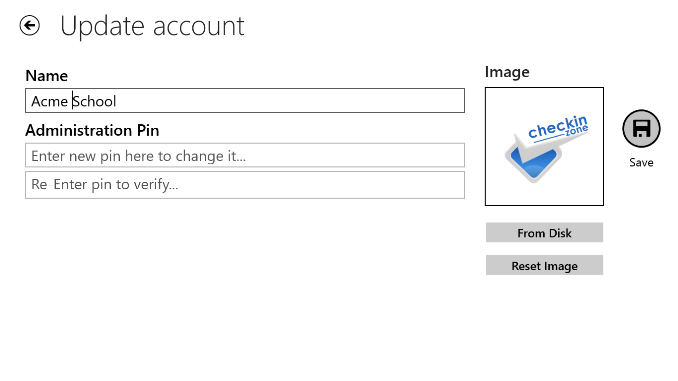
First you will need to set up a name for your business as well as a password. Passwords are case sensitive. A combination of letters, numbers and symbols will create the strongest password.
You may also want to add your logo or a picture of your business. Don't forget to SAVE.
This option may also be found under the "update account" tab in the admin section.
Name: members name
Emergency information: we recommend some important details such as parental name and numbers; Physician, special needs (allergies, medication) and/or specific instructions (who may NOT pick up the child etc.).
Alert: this button can be turned on or off. Turning it on will create a marker next to the members picture. This indicator will help identify individuals with special needs or with specific instructions.
Picture: You may choose to use your on board camera to capture the members picture or you may use a picture that has been sent to you.
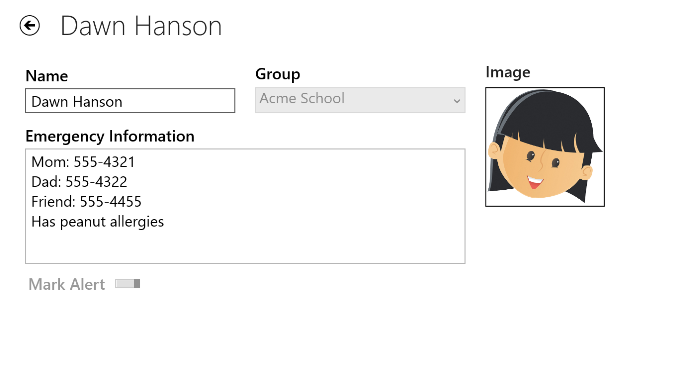
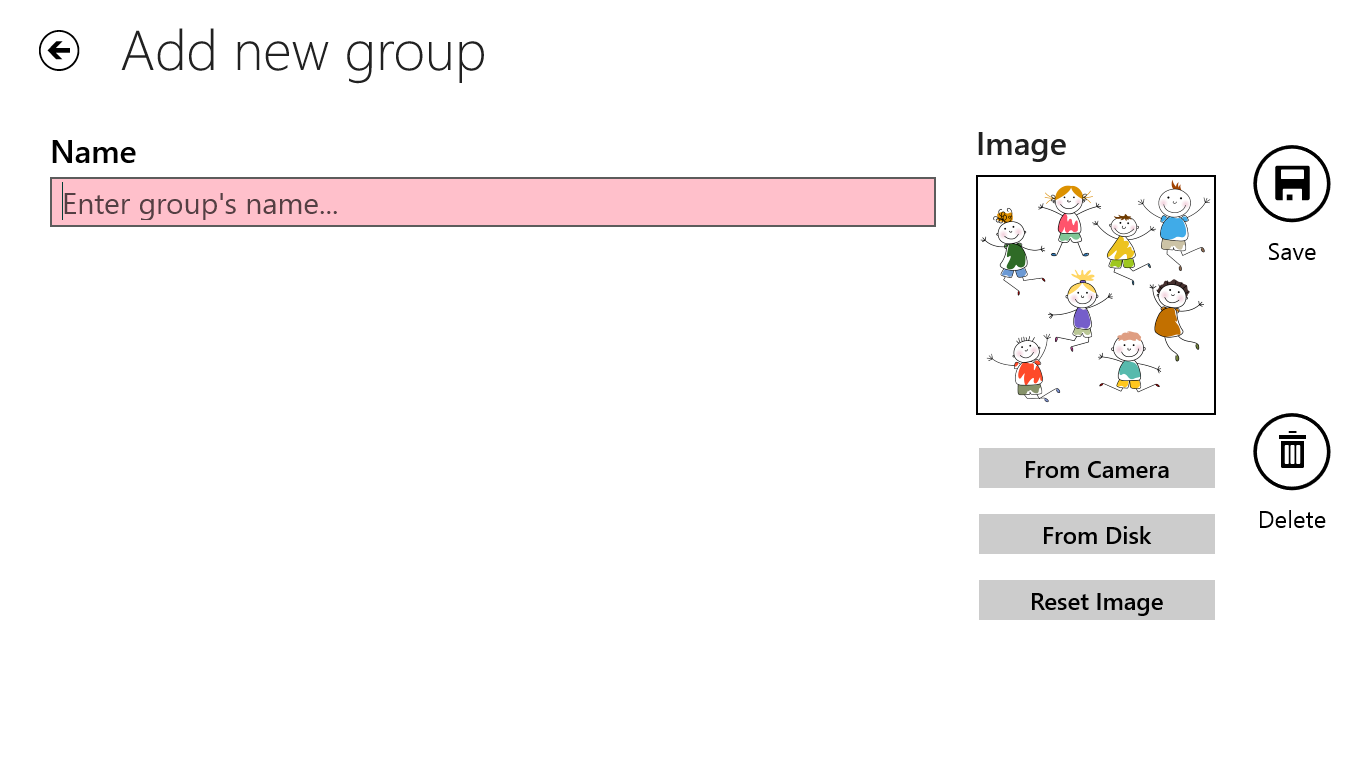
Create different groups to speed up the member search. Examples would be a room number, teacher name, staff member or bus route. A picture may be added with your on board camera or from a file.
Now that you have completed setting up your groups, return to the "Administration" section, click on an existing member to access their profile. Use the drop down menu under "Group" to select the group the member will be associated with. Don't forget to SAVE... You are now ready to receive members to your facility!
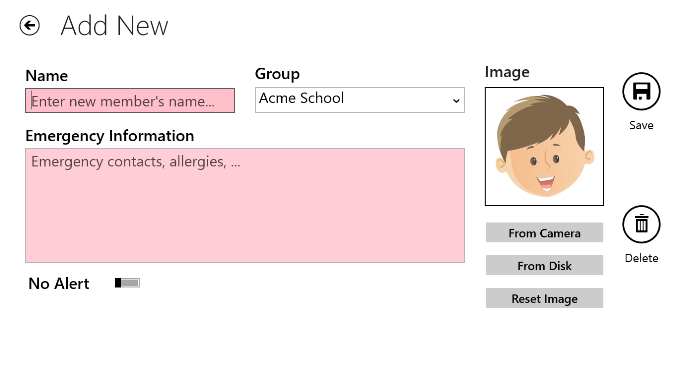
Do you have a question or just want to talk? Email us and we will get right back to you.